How to Create JAMB Profile for 2025/2026 Registration – Full Guidelines:
This article will center on how jamb candidates can easily create a jamb profile code either using the SMS option or through the manual options.
Jamb registration process has dramatically changed over the years, with the appointment of the new jamb boss a new registration process was recently introduced by the board, this is to ensure credibility and transparency in all aspects.
Today i will walk you through on the simple process you ought to follow when ever you want to create a jamb profile.
Create JAMB Profile – How to Create JAMB Profile
All jamb candidates are required to create a new jamb profile at the end of this they will receive a unique code either through their mail or via sms,all candidates are expected to continue their registration using this special code.
Please note that you can create this code either with your mobile phone or through a computer as long as they are connected to the Internet.
STEP 1:
- The you need to validate your email address on the JAMB portal. Click here to do this now, click here.
- Fill in your email in the first two spaces provided, then select a question and type a secret answer in the last 2 spaces. The secret question and answer will be required if you forget your password to your profile on the JAMB portal, so ensure you always remember your selected question and the corresponding answer you typed.
- Then click “Verify Email”. A link will be sent to your email.
- 4: Open your email and find an email sent from “[email protected]”. The email should be titled “eMail Address Confirmation”.
- Open the email and click the link that says “Click here to continue your Profile Creation”. If you are unable to click on the link, ensure the email is not in your SPAM/JUNK folder. If it is, move it into your inbox to access the link.
- PLEASE NOTE: There is also a UNIQUE CODE that was sent to you in that email. Please ensure you do not delete that email or you can copy the unique code to somewhere safe. You will be needing this code when you go to register at the CBT Centre.
STEP 2:
Once you click the link in step one, step 2 provides you with a form to fill in your personal information
- Fill in all the information as provided by the form. Your surname, first name, middle name, date of birth (day, month & year), your phone number, nationality, state, LGA and Password to your profile.
- Please ensure you crosscheck all the above information, because if you don’t, it may cost you to change it in future.
- Once you are sure of all the above information, click on “Sign Up”.
- That’s all, your profile will be created immediately. You should see a message that says “Your Account Creation Was Successful.”
- You can click on “Proceed to Login” to access your new profile.
How to Create JAMB Profile with CELL Phone VIA SMS
- Sends his/her Surname, First Name & Middle Name (where applicable). This should be maximum of 38 characters + 2 spaces between names = 40 characters in all to JAMB short code of 55019
- One cell number (mobile number) can be used by one candidate only
- A confirmation code of 10 characters is received by the candidate on the same telephone number which will be used to procure the ePIN
PROFILE SELF HELP IN CASE OF MISTAKE / LOSS:
- To correct a mistake in candidate’s name, resend a text message (from the registered number) “CORRECT Surname First name Middlename” to 55019
- To retrieve a lost confirmation code, resend a text message (from the registered number) “RESEND” to 55019.
How to Create JAMB Profile Graphically.
The following steps will help you create Jamb profile successful.
- Visit the Jamb Official portal via this link https://portal.jamb.gov.ng/efacility
- Close to the Post registration facility, you will see a button to login.
- Click on login.
- A new page will open.
- Click on the create new account button to begin your Jamb profile creation.
- You will be required to verify your email. See the screenshot below:
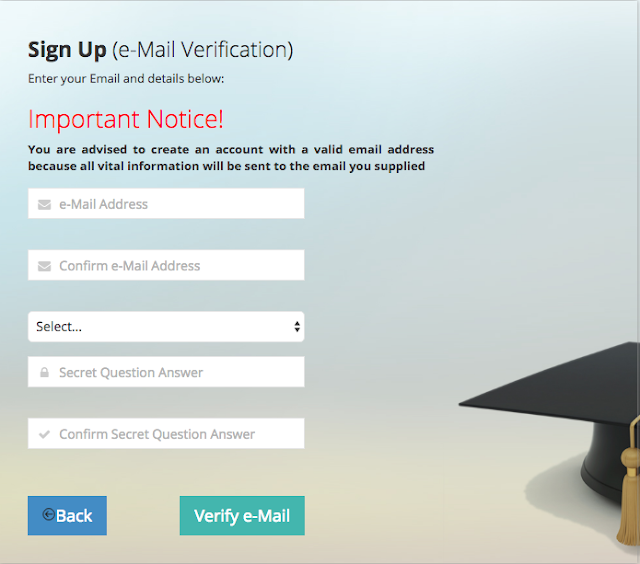
- Click on select to choose a security question from the drop down menu. E.g, what is the name of your first boy friend.
- In the last two spaces (Secret question answer), enter the same answer. If your first boyfriend is/was Isaac, write it in the last two spaces and click on verify.
- You will see a dialogue box requesting you to verify your email. If the box shown to you is not exactly like the one below, it means your email has issues. Create and verify a new email before creating your Jamb profile.
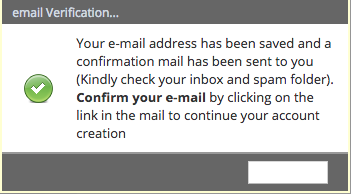
- Log in to your email and confirm it. If you don’t find the mail under updates, check your spam folder. If you still can’t find it, relax. Sometimes it takes time to arrive.
- Click on the link that JAMB will send to you to continue the registration.
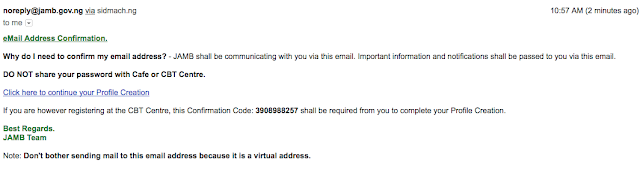
- After that, you will be required to fill in the following details: Name, surname, email, password and date if birth….

- If you don’t have an email yet, create an email account here now in two minutes.
- Then create the account.
